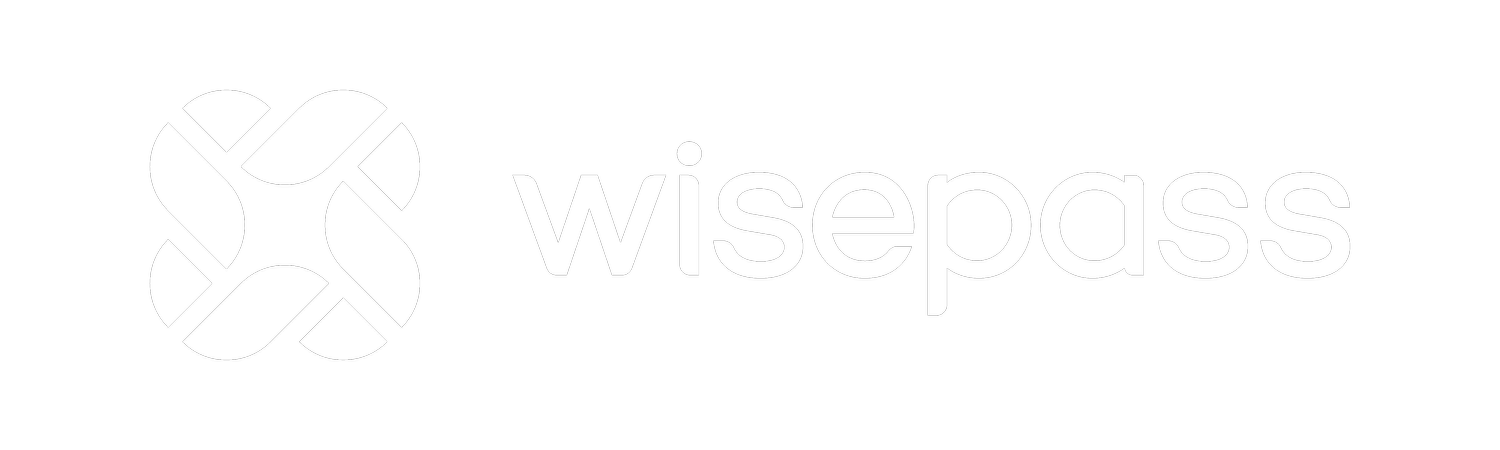How to welcome a WisePass customer?
This article is intended to all the venues listed on the WisePass network. As a partner of WisePass, WisePass will list the venue on the app and will drive traffic and sales with a specific promotion.
When we send customers to the venue we want to make sure they can get the best experience possible and ensure that the customer is happy and willing to come back.
Repeat traffic is one key success factor for a F&B outlet. WisePass can measure that with the QR scan.
Show the customer the box with the QR code to verify he’s a member
Anytime a customer claims to have a WisePass plan, show them the box with the QR code. The box is delivered by the WisePass team and shall be set up with a specific ID on each QR.
Check the customer has performed the scan successfully
To perform successfully the scan, the customer needs to open the WisePass app, scan the QR code and confirm the selection.
If you didn’t have time to check the scan from the customer, you can ask the customer to show the history
Where to show the minimum spend?
If there’s a minimum spend, the customer shall be reminded about that before ordering. The minimum spend is set within the app to remind that the venue will accept the usage of the item if they meet the minimum spend requirements.
You can check the email to confirm the customer has scanned successfully
An email is sent to the customer to confirm that the scan was successful. It shows the item redeemed and the minimum spend as a reminder.
WisePass recently added as well another email for the venue to check that the user made a legitimate scan.